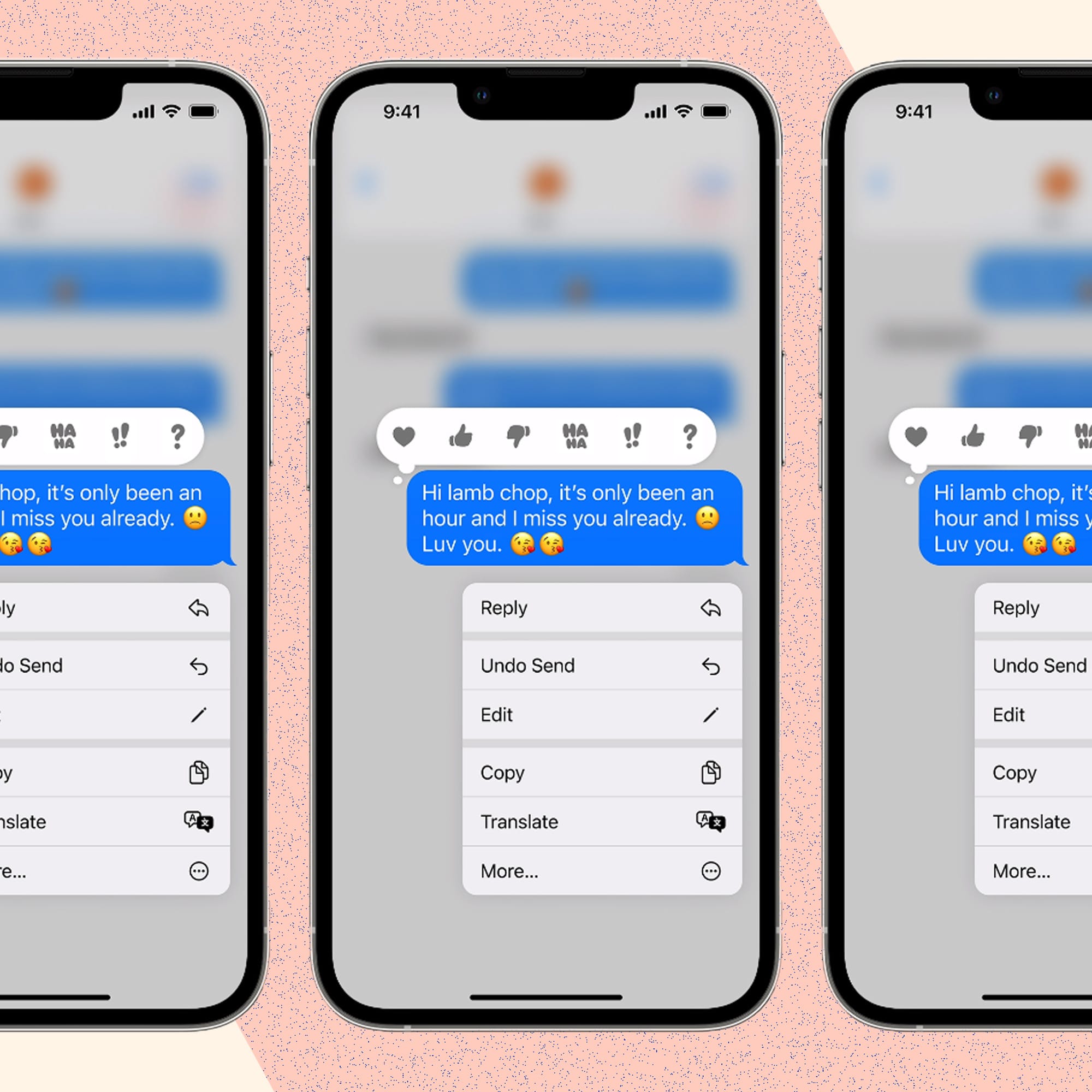- POPSUGAR Australia
- Living
- The iPhone Lock Screen Is Getting a Big Makeover In iOS 16
The iPhone Lock Screen Is Getting a Big Makeover In iOS 16

Apple unveiled iOS 16, the next software update coming to iPhones, and it’s bringing some big changes, especially to the way you can set up and personalise your lock screen.
The look screen will receive its “biggest update ever” in iOS 16. For the first time, you’ll finally be able to customise more than the image — you’ll be able to change the font and colour used for the date and time, add widgets, and even cycle through multiple lock screens throughout the day. Notifications are also getting a makeover to be easier to interact with and less cluttered. Here’s everything we know about the new iPhone lock screen in iOS 16.
How to Customise the iPhone Lock Screen
To start, just press and hold on the lock screen and tap Customise to open the editor. The most basic way to customise the lock screen is to open the editor and swipe to rotate through different styles. Styles automatically change the colour filter, background colour and font to complement each other, while still keeping the image (if you have an image) in pride of place.
From here, you can dial it in further by tapping on any element of the lock screen. For instance, by tapping on the clock you can change the font, colour and colour intensity it uses.
Change the wallpaper on the lock screen to a photo in your gallery, or choose from one in the new Lock Screen gallery. There’s a range of options for inspiration here, like an Astronomy wallpaper for views of the Earth, moon and solar system and a Weather wallpaper to see live weather conditions as they change throughout the day. You can also create a lock screen wallpaper using your favourite emoji or colour combinations.
How to Add Widgets to the iPhone Lock Screen
You can also add widgets to the lock screen in iOS 16 to make your iPhone more useful by showing you the information you need at a glance. In the editor, tap on an empty space to bring up the widget gallery, which includes widgets showing your activity rings, upcoming calendar events, the weather and more.
How to Switch Between iPhone Lock Screens
You can create multiple custom lock screens in iOS 16 and switch between them at any point. Just press and hold on the lock screen — don’t tap Customise this time — and swipe to rotate through your saved screens.
How to Set a Focus For a Lock Screen
The lock screen will now be tied to Focus options, giving you a way to set a different wallpaper and set of widgets to a particular Focus. For instance, a data-rich lock screen while you’re using the Work Focus or a photo lock screen for Personal Focus. Swiping to the corresponding lock screen will automatically turn on the linked Focus.
The iOS 16 release date is slated for September 2022 and you can sign up for the public beta now to be one of the first to experience the new lock screen.