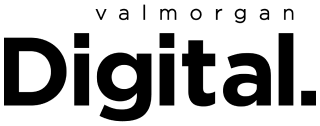- POPSUGAR Australia
- Gaming
- From HDR to Customisable Lights: The Settings to Tweak On Our Favourite Alienware Products
From HDR to Customisable Lights: The Settings to Tweak On Our Favourite Alienware Products


POPSUGAR Australia has partnered with Alienware to highlight female champions in the gaming industry.
Alienware makes some of the best gaming gear you can play with. Their laptops, desktops and monitors are a force to be reckoned with — the latest tech, the best specs and some of the most beautiful results you’ll ever see in a video game. Alienware products work great straight out of the box, but with a few tweaks and a bit of customisation you can end up with a gaming setup that’s optimised for you.
And if you’re splurging on the very best gear, it makes sense to squeeze the very best performance from it. To help with that, we’ve taken two of our favourite Alienware products right now — the 34-inch QD-OLED curved gaming monitor and the x17 R2 gaming laptop — and broken down the settings and customisation options that are essential during setup.
From calibrating the monitor’s HDR to customising the colour of the laptop’s keyboard, these are the things you need to do with your new Alienware products.

Customise the Lighting
Alienware products are known for their super sleek aesthetic, and the x17 R2 is no different. The gaming laptop has per-key RGB lighting in the keyboard, which means you can change the colour of every key individually. If you want a rainbow or ripple effect on the keyboard, or even a custom set of colours to match the rest of your gaming setup, you can adjust the colours with AlienFX in the Alienware Command Centre.
You can even set different colour schemes for each of your games and customise the lights in other places on the laptop’s body with up to 16.8 million distinct colours.
The monitor even has customisable lights, too! A ring of RGB lights on the back of the monitor can change colour to paint the wall behind it, adding to the ambience to your setup.

Calibrate the HDR
The Alienware QD-OLED monitor is the first OLED monitor made for gamers. It’s basically what every gamer has ever wanted in a monitor. In addition to an OLED screen, which naturally produces brighter, more vivid colours, the monitor has HDR, which stands for High Dynamic Range and means the monitor can display a broader spectrum of colours and contrasts.
There are two HDR modes to choose from: HDR 400 True Black and HDR Peak 1000. The former creates really deep blacks while the latter bumps up the brightness. It’s up to your personal preference which HDR setting you use, but most people prefer HDR 400 True Black because it gives you much more vivid colours overall.
Whichever you use, it’s a good idea to calibrate the settings to really dial in on the best colours for you. To do this, open your computer’s Display Settings and scroll down to Windows HD Colour settings. You can also download colour profiles which automatically tune your monitor to have more accurate and vivid colours.
There are also settings you can change on the monitor itself. Using the OSD Joystick on the bottom of the monitor, you can adjust things like the saturation, contrast and brightness so the picture looks just the way you like.

Decide How Hard You Want the x17 R2 to Go
The x17 R2 is the newest model of Alienware’s high-end gaming laptop with a 17-inch screen. When you’re ordering it on the Dell website, you can select which parts go into it, customising it to meet your demands. Even with the cheapest options selected, the x17 R2 is a powerhouse with an Intel Core i7 processor, Nvidia RTX 3060 graphics card and 16GB of DDR5 memory. You’re looking at paying $4299 for the x17 R2 with these parts, which will still run Cyberpunk 2077 with ray tracing and will be able to run Uncharted: Legacy of Thieves Collection when it launches on PC on October 20.
But there’s lots of opportunity to expand from here. The high-end x17 R2 comes with an Intel Core i9-12900HK, Nvidia RTX 3080 Ti, 64GB of DDR5 memory and a mechanical keyboard with CherryMX ultra low-profile switches. This customisation can run Marvel’s Spider-Man Remastered on the Ultimate Ray Tracing settings and will be able to run Uncharted: Legacy of Thieves Collection on Ultra.

Choose the Screen Quality of the x17 R2
One final part you can customise on the laptop is the display, and we’ve put this in its own section because it’s not dependent on the other parts and can have a big impact on the price.
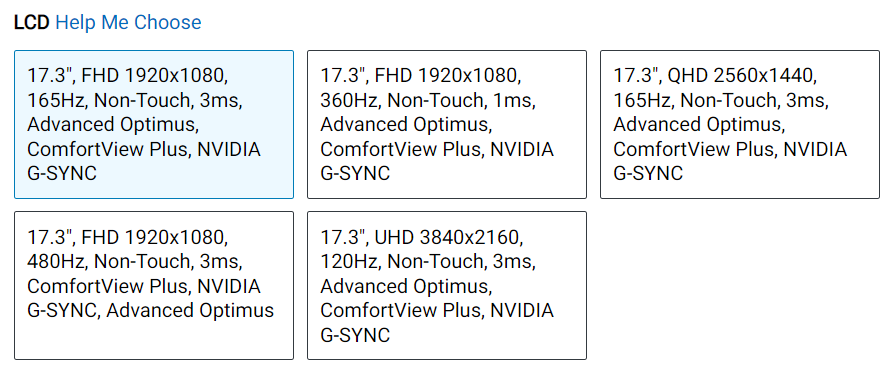
There are five displays to choose from, and they each have their own benefits. The FHD 1920×1080 165Hz display is the cheapest option, but the FHD 1920×1080 480Hz display will look much smoother thanks to its higher refresh rate. The QHD 2560×1440 display has a much larger resolution, which will make everything look crisper and more detailed, for a higher price — even more so for the UHD 3840×2160 display.
Read more POPSUGAR gaming content below:
- Is ‘Tears of the Kingdom’ a Prequel to the First Ever Zelda Game? Lore Experts Think So
- “She’s a Top”: Anna Torv Answers All Our Questions About Tess In HBO’s ‘The Last of Us’
- 5 Games to Play Before Declaring ‘The Last of Us’ the GOAT
- Elden Ring Detectives Have Some Wild Theories About the DLC — Here Are the Best Ones
- Joel Finally Called Ellie “Baby Girl” In ‘The Last of Us’ and Fans Are Not Okay